8. Game Collections
A game collection - as the name implies - is a collection of games stored in a single file. A game collection is a convenient way of grouping large numbers of logically related games, such as the games from a match or tournament or all games by a great (or not so great) chess master. You can browse the games as you like, and you can search for specific games based on player names, results, event, rounds (if tournaments) etc. using the built-in filter. Sigma Chess comes with a number of small, sample collections in the Collections folder.
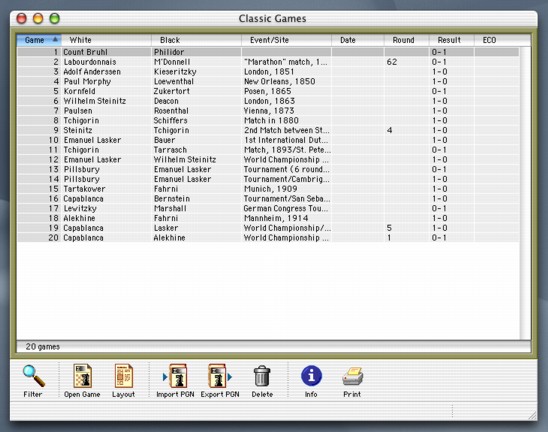
The Game Collection Window
A game collection can thus be viewed and used as a game database. Additionally, game collections can be used for chess publishing purposes (both print and HTML) or interactive chess books. Sigma Chess supports various layout facilities, controlling headings, page breaks, etc. The sample game collection, "Rules of Chess", is a simple example of a small interactive chess book.
Opening Collections
Collections are opened via the standard Open...
command in the File menu. A single collection
can contain up to one million games (the Lite version is limited to 1000 games),
so although Sigma Chess only needs about 100 - 150 bytes per game, a collection can in theory be
very large. Therefore only an index of the collection games, called the collection map, is
loaded when opening a collection. The collection map remains in memory
until you explicitly close the collection using the Close
command.
Note: Although a collection can contain one million games, it is not
always recommended, because sorting and filtering can be very time consuming.
In practice you will probably find it more convenient to limit the number of
games to a maximum of 100.000 - but this is still a huge number of games!
Browsing Collections
Normally a single game is selected (indicated by a hilited line). You can open this game via the Open Game command or simply by pressing the Return/Enter key. The up and down arrow keys naturally select the previous and next game respectively.
When you open a game from a collection, the game is opened in a game window. The only difference between such a game window and a "normal" game window, is that collection game windows are attached to the collection (indicated by a small collection icon at the right end of the game window toolbar). This means that if you change the game in any way (e.g. play moves, edit annotations, update game info) and subsequently save the game, then these changes are stored in the collection. If you want to save the game to a normal game file, you first need to detach the game from the collection using the Detach from Collection command in the Game menu.
Similarly, games can be added (attached) to collections using the Add to Collection command in the Game menu.
If you have opened a collection game, and you want to see the next (or previous) game, you don't have to first close the game window and go back to the collection window. Instead you can simply use the the Next Game (or Previous Game) command from the Collection menu, which will open the game in the current game window. This is also the recommended way of reading an online chess book such as the "Rules of Chess". A useful keyboard shortcut exists for these two commands: Hold down the control (ctrl) key and press the left or right arrow keys.
Sorting & Filtering
The list of games can be sorted and filtered in various ways. If you click on the header of any column, the game list will be sorted on the values in that column. The games are per default sorted ascending. If you click the column again, the sorting is reversed under OS X (under OS 9, the little triangle icon above the vertical scrollbar additionally lets you choose if you want to sort ascending or descending).
Sigma Chess also supports "type ahead" searching: If you for instance sort the "Classic Games" collection shown above on "White" and then type the letters "p" and "i", Sigma Chess will automatically select the first game played by "Pillsbury". If you had only typed the letter "p", the first game by "Paulsen" would have been selected instead. Thus sorting and "type ahead" provides a powerful and easy way of selecting games from collections.
For large collections you might prefer to use the Filter database search tool shown below, which is opened via the Edit Filter... command:

The Collection Filter
This scans the collection for all games that match the search conditions - e.g. the games where Fischer played French with the white pieces against Mikhail Tal before 1968 - and displays these games in the list. You can then sort these games as you like, and furthermore use the "type ahead" feature. You can save and later re-open commonly used filters. You can also temporarily disable the filter using the Enable Filter command; this will then show the full game list again.
Two new powerful filter types have been included in Sigma Chess 6: Opening Line filters and Position filters, as illustrated in the diagram above. An Opening Line filter is simply a list of moves (e.g. "1. e4 e6 2. d4 d5 3. Nc3") using the standard PGN notation. A Position Filter can be defined by pressing the "Position Filter..." button in the filter dialog as shown above. This opens the new Position Filter Dialog shown below:

The Position Filter Dialog
The dialog works similarly to the Position Editor. Two categories of position filters are supported:
Exact Match: As the name implies this filter "succeeds" if an exact copy of the position occurs in a game.
Partial Match: Here the empty squares in the filter board are ignored; only the occupied squares are checked against the positions in the game. Additionally, you can specify how many white and black pieces there can be in the position.You can also specify if Sigma Chess should search all positions in each game, or only those occurring in a specified part of the game (e.g. between moves 40 and 65).
PGN Import/Export
You can import the games from a PGN file using the Import From PGN... command. The imported games will be inserted after the last collection game.
Although PGN is a well defined standard, some programs generate incompatible output. Also, some PGN games are entered manually which further complicates matters. Although Sigma Chess can cope with many of the more frequently occurring errors, you may encounter problems with some PGN files. If an error occurs during the PGN import process, you will be presented with a dialog describing the error. You will then be given the option of either continuing the import process by skipping the erroneous game, or aborting the import process.
The Export to PGN... command exports the selected games to a PGN file (a range of games can be selected by clicking on the first game and Shift-clicking on the last game to be selected).
The Import From PGN... command can in fact also import positions from EPD files (if the file name ends with ".epd", Sigma Chess assumes it's an EPD file which only contains positions and not games).
Basic Chess Publishing
Through the use of the Annotation Editor and the various formatting options in the Collection Layout dialog, you can produce your own chess literature. The game collection "Rules of Chess" is a simple example of basic chess publishing that - apart from its application as an interactive chess book - illustrates some of the possibilities when printed. In order to view and print a game collection as chess publishing, you need to open the Collection Info dialog from the menu and "check" the "View as chess publishing" checkbox.
Printing
The standard Print... command in the File menu will print the selected games including annotation text, diagrams and the various layout options.
Note: Under OS X you can instead save the "print" to a .pdf file, by clicking the "Preview" button in the standard OS X print dialog.
HTML Export
The HTML Export command from the File menu is a new feature in Sigma Chess 6, that exports the selected games to HTML format, so you can for instance later make it available on the Internet. It works similar to printing, i.e. the moves, annotation text, diagrams, etc. are all included.
There are, however, two major differences: firstly, HTML export is naturally saved to a file; secondly, for diagrams to appear in the export HTML file, a "gif" folder containing the piece graphics must be located in the same folder as the HTML file. The "Plug-ins" folder contains a "HTML" folder which again contains a sample "gif" folder, which you can subsequently copy to the location of the newly exported HTML file.
Note: Sigma Chess uses the same piece set graphics format as in "ChessBase", so you can use other 3rd party "gif" piece sets instead of the standard set included with Sigma Chess.
The Sigma Chess 6 User's Manual - Copyright (C) 2002, Ole K. Christensen